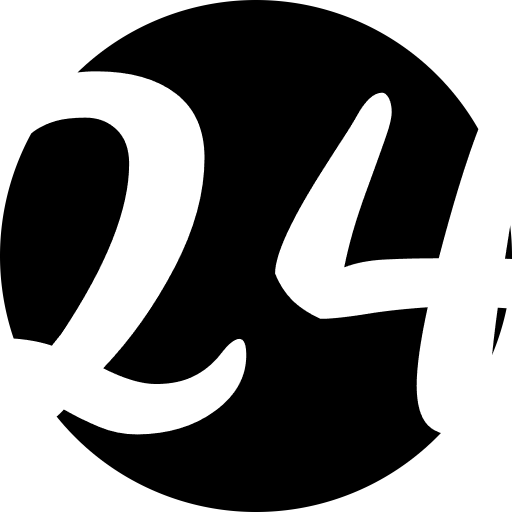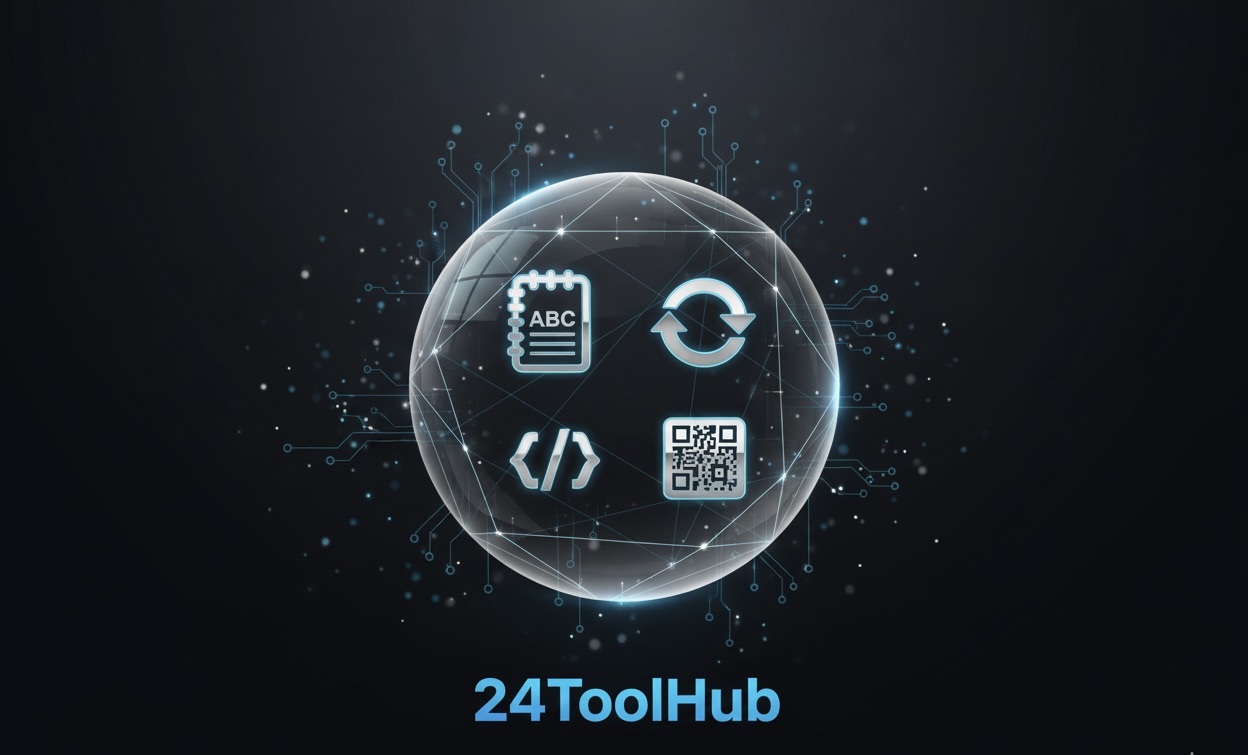Why Image Compression Matters
Images account for roughly 50% of the average web page's total size. Large, unoptimized images are one of the biggest contributors to slow website loading times, which directly impacts:
- User Experience: 53% of mobile users abandon sites that take longer than 3 seconds to load
- SEO Rankings: Google uses page speed as a ranking factor for both desktop and mobile searches
- Conversion Rates: A 1-second delay in page load time can reduce conversions by 7%
- Bandwidth Costs: Smaller images reduce hosting and CDN costs
- Mobile Performance: Compressed images load faster on cellular connections
The good news? Proper image compression can reduce file sizes by 50-80% without noticeable quality loss. This guide will show you exactly how to achieve that.
Understanding Image Compression Types
Lossy Compression
Lossy compression reduces file size by permanently removing some image data. This method achieves higher compression ratios but results in some quality loss. The key is finding the sweet spot where file size is minimized while quality remains acceptable.
Best for: Photographs, complex images with many colors, social media graphics, blog post images
Formats: JPEG, WebP (lossy mode)
Typical savings: 60-80% file size reduction
Lossless Compression
Lossless compression reduces file size without any quality loss. The original image can be perfectly reconstructed from the compressed file. However, compression ratios are typically lower than lossy methods.
Best for: Logos, icons, graphics with text, screenshots, images requiring perfect reproduction
Formats: PNG, WebP (lossless mode), GIF
Typical savings: 20-50% file size reduction
Choosing the Right Image Format
JPEG (Joint Photographic Experts Group)
JPEG is the most widely used format for photographs and complex images. It uses lossy compression and doesn't support transparency.
- Pros: Excellent compression for photos, universal browser support, small file sizes
- Cons: No transparency, quality degrades with each save, not ideal for graphics with text
- Best use cases: Photography, product images, hero backgrounds
- Recommended quality: 75-85% for web use
PNG (Portable Network Graphics)
PNG is ideal for images requiring transparency or pixel-perfect reproduction. It uses lossless compression, resulting in larger file sizes than JPEG.
- Pros: Supports transparency, lossless quality, great for text and graphics
- Cons: Larger file sizes than JPEG, not ideal for photographs
- Best use cases: Logos, icons, graphics with text, images requiring transparency
- Tip: Use PNG-8 for simple graphics with limited colors instead of PNG-24
WebP (Modern Web Format)
WebP is Google's modern image format that provides superior compression for both lossy and lossless modes. It supports transparency and animation.
- Pros: 25-35% smaller than JPEG at equivalent quality, supports transparency and animation
- Cons: Limited support in older browsers (though 95%+ of users now supported)
- Best use cases: All web images when browser support allows
- Strategy: Serve WebP with JPEG/PNG fallback
SVG (Scalable Vector Graphics)
SVG is a vector format that's perfect for simple graphics, icons, and logos. Files are typically very small and scale infinitely without quality loss.
- Pros: Infinitely scalable, tiny file sizes, editable with code
- Cons: Not suitable for photographs or complex images
- Best use cases: Icons, logos, simple illustrations
Step-by-Step Image Compression Guide
Step 1: Resize Before Compressing
Never upload images larger than needed. If your website displays images at 800px wide, don't upload 4000px images. Resize first using these guidelines:
- Hero images: 1920px wide (maximum)
- Blog post images: 1200px wide
- Thumbnails: 300-600px wide
- Icons: Actual display size (use 2x for retina displays)
"Pro Tip: For retina displays, export at 2x dimensions with higher compression. A 2x image at 60% quality often looks better than a 1x image at 90% quality, with a smaller file size."
Step 2: Choose Your Compression Tool
You have several options for compressing images:
Online Tools (Recommended for Quick Jobs):
- Our Free Image Compressor - supports batch processing, preserves quality
- Drag and drop interface, instant results
- No software installation required
Desktop Software (For Professional Work):
- Adobe Photoshop - "Save for Web" feature with quality preview
- GIMP - Free alternative with export optimization
- ImageOptim (Mac) - Drag and drop optimization tool
Automated Build Tools (For Developers):
- imagemin (Node.js) - Automate compression in build process
- gulp-imagemin - Gulp plugin for image optimization
- webpack image-webpack-loader - Webpack integration
Step 3: Apply Optimal Compression Settings
Use these recommended settings for different image types:
For JPEG Photos:
- Set quality to 75-85% (sweet spot for most images)
- Use progressive JPEG encoding for better perceived performance
- Remove EXIF metadata (includes camera data, location, etc.)
- Convert to sRGB color space for web
For PNG Graphics:
- Reduce color palette when possible (PNG-8 vs PNG-24)
- Run through PNG optimizers like OptiPNG or pngquant
- Remove unnecessary metadata
- Consider WebP as an alternative
For WebP Images:
- Use quality setting of 75-85 for photos
- Use lossless mode for graphics requiring perfect quality
- Always provide JPEG/PNG fallback for older browsers
Step 4: Verify Quality and File Size
After compression, always check:
- Visual inspection: View at 100% and actual display size
- File size: Target 100-200KB for hero images, under 100KB for content images
- Compression artifacts: Look for blocky areas or color banding
- Text readability: Ensure text in images remains sharp
Advanced Optimization Techniques
Responsive Images with srcset
Serve different image sizes based on device screen size:
<img
src="image-800.jpg"
srcset="image-400.jpg 400w,
image-800.jpg 800w,
image-1200.jpg 1200w"
sizes="(max-width: 600px) 400px,
(max-width: 1000px) 800px,
1200px"
alt="Responsive image">
Lazy Loading
Defer loading of off-screen images until needed:
<img src="image.jpg" loading="lazy" alt="Lazy loaded image">
This simple attribute can dramatically improve initial page load time, especially on image-heavy pages.
Modern Format with Fallback
Use the picture element to serve WebP with fallback:
<picture> <source srcset="image.webp" type="image/webp"> <source srcset="image.jpg" type="image/jpeg"> <img src="image.jpg" alt="Image with fallback"> </picture>
CDN and Caching
Use a Content Delivery Network (CDN) to serve images from servers closer to users. Enable browser caching with proper headers:
- Set long cache expiration (1 year for static images)
- Use image CDNs like Cloudinary or imgix for automatic optimization
- Enable HTTP/2 for better parallel loading
Common Compression Mistakes to Avoid
1. Over-Compressing Images
Setting quality too low (below 60%) creates visible artifacts: blocky areas, color banding, and loss of detail. Always preview compressed images at actual size.
2. Using Wrong Format
Common mistakes include:
- Using PNG for photographs (use JPEG or WebP instead)
- Using JPEG for logos or graphics with text (use PNG or SVG)
- Saving screenshots as JPEG (use PNG for pixel-perfect quality)
3. Not Resizing Before Upload
Uploading a 5000×3000px image and scaling it down with CSS wastes bandwidth. Always resize images to their maximum display size first.
4. Repeatedly Editing and Saving JPEGs
Each time you save a JPEG, quality degrades. Always keep an uncompressed master copy and export optimized versions from it.
5. Ignoring Mobile Users
Mobile users on cellular connections need smaller images. Use responsive images to serve appropriately sized versions.
Measuring Image Optimization Success
Use these tools to verify your optimization efforts:
- Google PageSpeed Insights: Identifies unoptimized images and provides recommendations
- GTmetrix: Shows image optimization opportunities and potential savings
- WebPageTest: Detailed waterfall charts showing image load times
- Chrome DevTools: Network tab shows actual file sizes and load times
Aim for these targets:
- Total page weight under 2MB (including all images)
- Largest Contentful Paint (LCP) under 2.5 seconds
- Individual images under 200KB for photos, under 100KB for graphics
- All images properly sized (no scaling with CSS)
Quick Compression Checklist
Before uploading any image to your website:
- ✅ Resize to maximum display dimensions
- ✅ Choose appropriate format (JPEG for photos, PNG for graphics, SVG for icons)
- ✅ Compress with 75-85% quality for photos
- ✅ Remove metadata and EXIF data
- ✅ Consider WebP format with fallback
- ✅ Enable lazy loading for below-fold images
- ✅ Use responsive images for different screen sizes
- ✅ Test visual quality at actual display size
- ✅ Verify file size is appropriate (target under 200KB)
- ✅ Add descriptive alt text for SEO and accessibility
Conclusion
Image compression is one of the most effective ways to improve website performance. By following the best practices in this guide, you can reduce image file sizes by 50-80% while maintaining excellent visual quality.
Remember these key takeaways:
- Always resize images to their display size before compressing
- Choose the right format for each image type
- Use 75-85% quality for JPEG photos as a starting point
- Implement modern formats like WebP when possible
- Use responsive images and lazy loading for optimal performance
- Regularly audit your site with performance tools
The investment in proper image optimization pays off immediately through faster load times, better SEO rankings, improved user experience, and higher conversion rates. Start with your most visited pages and largest images for maximum impact.
Ready to optimize your images? Try our free Image Compressor tool now →