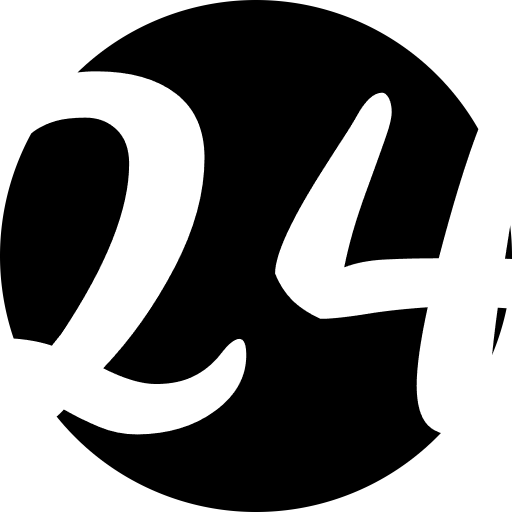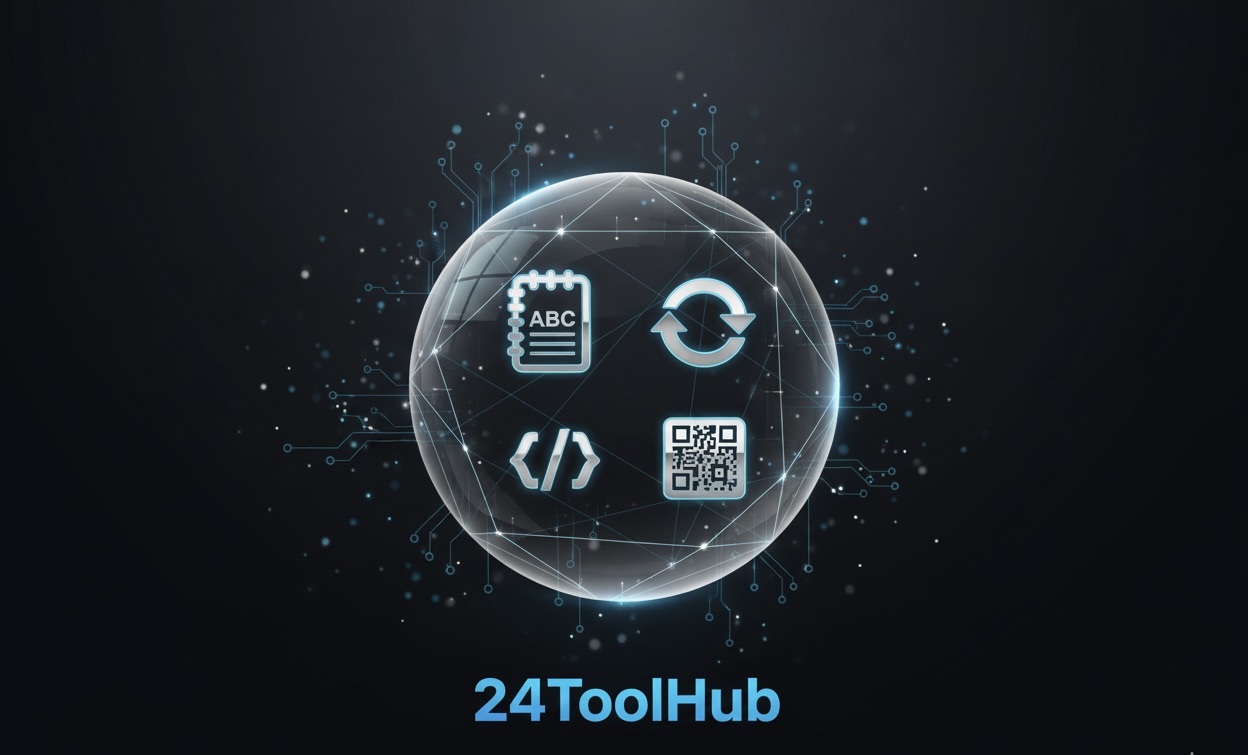Why Merge PDF Files?
Combining multiple PDF files into a single document is a common task in both personal and professional settings. Here are the most common scenarios where PDF merging becomes essential:
- Document Organization: Combine related invoices, receipts, or reports for easier management
- Professional Reports: Merge chapters, appendices, and cover pages into complete documents
- Job Applications: Combine your resume, cover letter, and portfolio into one file
- Academic Work: Consolidate research papers, citations, and supplementary materials
- Legal Documents: Merge contracts, agreements, and supporting documentation
- Email Efficiency: Send one combined file instead of multiple attachments
- Archiving: Create single-file archives of projects or client work
Instead of sending multiple attachments or managing dozens of separate files, merging PDFs creates a streamlined, professional package that's easier to share, store, and reference.
Understanding PDF Merge Methods
Online PDF Merger Tools (Recommended)
Online tools offer the quickest and most convenient way to merge PDFs without installing software. They work directly in your browser and are compatible with all operating systems.
Advantages:
- No software installation required
- Works on any device (Windows, Mac, Linux, mobile)
- No storage space used on your device
- Always up-to-date with latest features
- Free for most basic uses
Considerations:
- Requires internet connection
- Check privacy policy for sensitive documents
- May have file size limitations
Desktop Software
Desktop applications like Adobe Acrobat Pro provide advanced features for PDF manipulation, including merging, splitting, and editing.
Best for: Regular PDF work, professional environments, advanced editing needs
Cost: Usually requires paid subscription or license
Command Line Tools
Tools like PDFtk or Ghostscript offer powerful PDF manipulation through command-line interfaces.
Best for: Developers, automated workflows, batch processing
Skill level: Technical knowledge required
Step-by-Step Guide: Merge PDFs Online
Method 1: Using Our Free PDF Merger (Easiest)
This is the fastest and most user-friendly method for most users:
- Navigate to the tool: Visit our Free PDF Merger
- Select your files: Click the "Choose Files" button or drag and drop PDF files into the designated area
- Arrange the order: Use the drag handles to reorder files in your preferred sequence
- Review your selection: Verify all files are included and in the correct order
- Merge the files: Click the "Merge PDFs" button
- Download: Wait for processing (usually under 10 seconds), then download your merged PDF
"Pro Tip: Name your files with numbers (01, 02, 03) before merging to maintain automatic correct ordering when selecting multiple files at once."
Key Features of Our PDF Merger:
- ✅ Unlimited file merging (no restrictions on number of PDFs)
- ✅ Preserves original formatting, fonts, and images
- ✅ Maintains hyperlinks and bookmarks
- ✅ Drag-and-drop reordering interface
- ✅ Client-side processing for privacy (files don't leave your browser)
- ✅ No watermarks or branding added
- ✅ Works with password-protected PDFs (you'll need the password)
- ✅ Supports large files (up to 100MB per file)
Method 2: Merge PDFs Using Adobe Acrobat
If you have Adobe Acrobat Pro (not the free Reader), you can merge PDFs with advanced options:
- Open Adobe Acrobat Pro
- Click "Tools" in the top menu
- Select "Combine Files"
- Click "Add Files" and choose your PDFs
- Arrange files in desired order using the interface
- Choose merge options (single PDF or portfolio)
- Click "Combine" button
- Save the merged PDF with your preferred name
Adobe Acrobat Advantages:
- Advanced editing capabilities
- Page-level control (select specific pages to merge)
- Professional features like bookmarks and table of contents
- Batch processing options
Method 3: Using Windows or Mac Built-in Tools
For Mac Users (Preview App)
Mac's Preview app includes basic PDF merging capabilities:
- Open the first PDF in Preview
- Click "View" → "Thumbnails" to show page thumbnails in sidebar
- Open second PDF in a new window
- Drag thumbnail pages from second PDF into the sidebar of first PDF
- Arrange pages in desired order
- Save the file (File → Export as PDF)
For Windows Users (Microsoft Print to PDF)
Windows doesn't have native PDF merging, but you can use print-to-PDF as a workaround for simple merges:
- Open all PDFs you want to merge
- Print the first PDF using "Microsoft Print to PDF"
- For subsequent PDFs, print them and use a third-party tool to combine
Note: This method is less efficient. For regular PDF merging on Windows, an online tool or dedicated software is recommended.
Best Practices for Merging PDFs
1. Plan Your Document Structure
Before merging, organize your files logically:
- Create a cover page if needed
- Order documents chronologically or by topic
- Group related materials together
- Consider adding a table of contents for long documents
2. Use Consistent File Naming
Name files clearly before merging:
- Use descriptive names: "01-Cover-Letter.pdf" instead of "doc1.pdf"
- Add numbers for automatic correct ordering
- Include dates when relevant: "2025-10-Report.pdf"
- Avoid special characters that might cause issues
3. Check File Sizes
Be mindful of the total combined file size:
- Email attachments typically have 25MB limits
- Compress images before creating PDFs if size is an issue
- Consider splitting very large merged PDFs into volumes
- Use our Image Compressor to reduce image sizes before creating PDFs
4. Preserve Original Files
Always keep copies of original PDFs:
- Save merged PDF with a new name
- Keep originals in case you need to reorder or edit
- Create backups before merging important documents
5. Verify the Merged Document
After merging, always review the final PDF:
- Check that all pages are included
- Verify correct page order
- Ensure formatting is preserved
- Test hyperlinks if your documents contain them
- Confirm file size is acceptable for your intended use
Common PDF Merging Issues and Solutions
Problem: Pages Appear in Wrong Order
Solution: Most PDF mergers allow you to drag and drop pages to reorder. If using a basic tool, rename files with numbers (01, 02, 03) before merging to ensure correct order.
Problem: Merged File is Too Large
Solutions:
- Compress images within PDFs before merging
- Use PDF optimization tools after merging
- Remove unnecessary pages or high-resolution images
- Save as "Reduced Size PDF" in Adobe Acrobat
Problem: Can't Merge Password-Protected PDFs
Solution: You'll need to remove password protection first (requires knowing the password). Open the PDF, enter the password, then save without password protection. Only do this for files you have permission to modify.
Problem: Fonts Look Different After Merging
Solution: This happens when PDFs use different font embeddings. Use Adobe Acrobat or professional tools that preserve font information. Alternatively, ensure all source PDFs use common system fonts.
Problem: Hyperlinks Stop Working
Solution: Use a quality PDF merger that preserves hyperlinks. Basic tools might strip this metadata. Our PDF Merger tool maintains all hyperlinks and bookmarks.
Advanced PDF Merging Tips
Merging Specific Pages Only
Sometimes you don't need entire documents merged. Many advanced tools let you:
- Select specific page ranges from each PDF
- Extract individual pages before merging
- Combine pages from multiple sources in custom order
- Skip blank or unnecessary pages
Adding Bookmarks and Table of Contents
For long merged documents, enhance navigation by:
- Creating bookmarks for each section
- Adding a clickable table of contents page
- Using descriptive bookmark names
- Organizing bookmarks hierarchically
Batch Merging Multiple Sets of PDFs
If you regularly merge PDFs with similar patterns:
- Use command-line tools like PDFtk for automation
- Create scripts to merge files based on naming patterns
- Set up watched folders that auto-merge new PDFs
- Integrate merging into document management systems
Security and Privacy Considerations
When merging PDFs, especially sensitive documents, consider these security aspects:
Using Online Tools Safely
- Check privacy policies: Ensure files are deleted after processing
- Use secure connections: Look for HTTPS in the URL
- Client-side processing: Prefer tools that process files in your browser (like ours)
- Avoid cloud storage: Don't upload highly sensitive documents to unknown servers
For Sensitive Documents
- Use desktop software for confidential files
- Add password protection to merged PDFs
- Remove metadata and hidden information
- Use encryption for highly sensitive documents
- Consider offline tools for classified or proprietary information
PDF Merging Checklist
Before merging your PDFs, run through this quick checklist:
- ✅ All source PDFs are in the correct folder
- ✅ Files are named clearly and numbered if needed
- ✅ You've determined the final page order
- ✅ Original files are backed up
- ✅ You've chosen appropriate merging tool for your needs
- ✅ File sizes are reasonable for your purpose
- ✅ Password protection is removed (if you have permission)
- ✅ You've planned a descriptive name for the merged file
Conclusion
Merging PDF files is a straightforward process that can significantly improve your document management workflow. Whether you're preparing a job application, organizing business documents, or creating a comprehensive report, combining multiple PDFs into a single file makes sharing and archiving much more efficient.
Key takeaways from this guide:
- Online PDF mergers offer the easiest, most accessible solution
- Always verify page order and content after merging
- Keep original files as backups
- Consider file size limitations for email or upload purposes
- Use client-side processing tools for sensitive documents
- Plan your document structure before merging
For most users, a free online PDF merger provides all the functionality needed for regular document combining tasks. Our tool processes files directly in your browser for maximum privacy and speed, with no limits on the number of files you can merge.
Ready to merge your PDFs? Try our free PDF Merger tool now →